iPhone Bezel Chromakey for Mac – There are many situations where a person might want to use an iPhone screen recording in their video or presentation. On an iOS device with the notch in the bezel, the video is a rectangle, but when editing a video with an iPhone X screen recording, you might want to somehow perfectly mask out the bezel. I made this simple app in 15 minutes that cleans out the bezel from a screen recording.
This app requires a black and white mask file PNG to work. It comes included with one mask file. This mask file works well with iPhone XR, X, XS, and similar top bezel notch geometries. For other iPhone models, like the iPhone 13/14 Pro Max, you will need to either make your own mask file or find one online.
To use this program, make a screen recording on an iPhone that has the top notch bezel section. Next, copy this screen recording MP4 to your Mac. Next, open iosScreenvidCleaner. Import the screen recording video file. Choose your mask file or use the built in mask. You can leave the default settings the same or change them. Click Render Video when you are ready. This will output a big folder of image files to a selected folder. These image files can be opened as a movie in QuickTime 7 Pro or other versions of QuickTime. The image sequence can then be exported through QuickTime into an MP4 file. Import this MP4 file into any video editing software that supports a chromakey filter, and you can then filter out the notch section of the screen recording to overlay the screen recording perfectly on to an iPhone in the video.
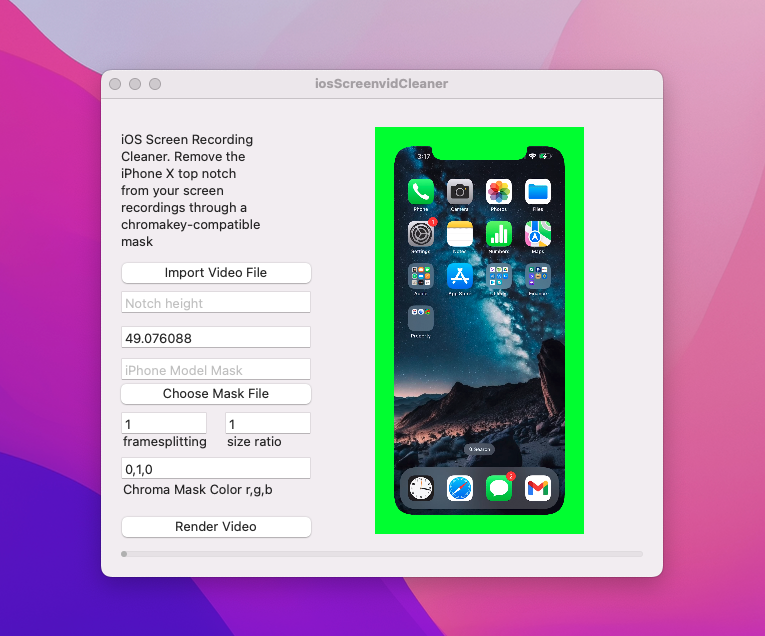
This app is available as a free download for macOS 10.13 and above. This app does not use the Mac App Store or Developer ID Sandbox, so you will have to open this app by right clicking it and clicking open.